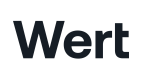Sandbox
Sandbox simulates the production environment by sending requests to the sandbox module for test purchases and smart contract interactions. It is connected to testnet blockchains, so it does not make real charges and does not use real coins. We also do not send OTP to your phone, code is always 0000
Set-up
To ensure that you are testing in sandbox, please check the following:
- The
originparameter passed to the widget is set tohttps://sandbox.wert.io. - You are using testnet commodities and smart contracts - see further details here.
- You have set up your webhook endpoint in the Sandbox Partner Dashboard. https://partner-sandbox.wert.io/login/
Purchase amount and wallet address
We ask that you always use the minimum purchase amount, and if you can, please use one of our wallet addresses below. That way, you don't have to return the tokens to us. If this is not possible, please return the tokens to these addresses or to the wallet you received them from when you finish testing.
| Commodity | Address |
|---|---|
| All EVM chains | 0x2ff0ec69341f43cc462251bd49bb63681adafcb0 |
| XTZ | tz1T2uyYTshSGrEg13VGJFqsWwbi2H175hZb |
| Solana | BGCSawehjnxUDciqRCPfrXqzKvBeiTSe3mEtvTFC5d9q |
Sign up and login
The SMS verification code is not sent in sandbox; you can use any code to log in. You can sign up with any phone number and log in with any four-digit code.
Card details
Cards will not be charged in the sandbox environment, however we request that you do not use real card details in the sandbox environment. You can use any card number and expiry date, or generate one on this site. Based on the CVV you use, you can mock different payment responses.
CVV
The response you receive for simulated transactions depends on the CVV you are using. The following responses are available:
| Response | CVV |
|---|---|
| General failure | 400 |
| Declined by issuer | 401 |
| Incorrect card details | 402 |
| Transaction limits exceeded | 403 |
| Insufficient funds | 404 |
| Incorrect CVV | 405 |
| Failed card validation (card deleted) | 406 |
| Failed card validation (contact support) | 407 |
| Success | Other |
Billing address
You can use any billing address as a test.
KYC
You can use this sample ID to test the KYC flow. If you submit from a desktop device, any files will be acceptable as a selfie or address document, and the application will be approved automatically.
Please note that this applies to sandbox testing only. In production, real documents will need to be submitted.
Updated 7 months ago